D-Link Router can be configured in just a few minutes and once you have configured the router and set it up, your Wi-Fi connection will set up and you will be able to connect to the internet through your D-Link Router.
Before proceeding, make sure the ethernet cable is attached to modem or an active data jack to the ethernet port in back of your router.
Follow these steps to set up your D-Link Router –
- Power on your D-Link Router.
- Connect your PC to the router using an Ethernet Cable or WiFi.
- Once your PC is connected, open a web browser and go to http://192.168.0.1 or http://192.168.1.1 (The default gateway address may vary from model to model, here is list of default router IP address).
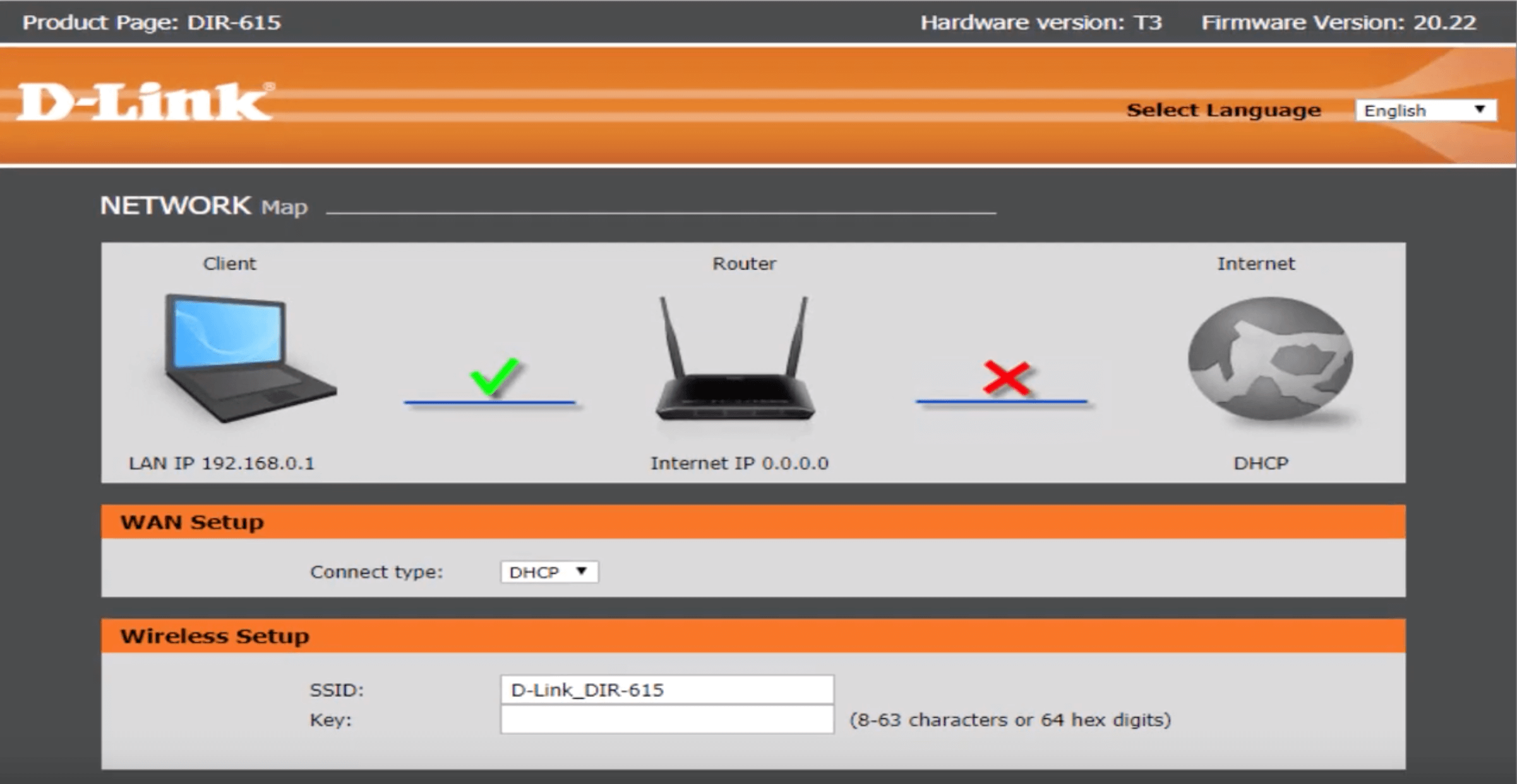
- A login page will appear. The default username is admin and the password field is to be left blank. Click on Log In.
- Now, you can configure and set up your router using the Internet Connection Setup Wizard.
- Under Wireless Setup enter SSID (WiFi Name) and Key (Password).
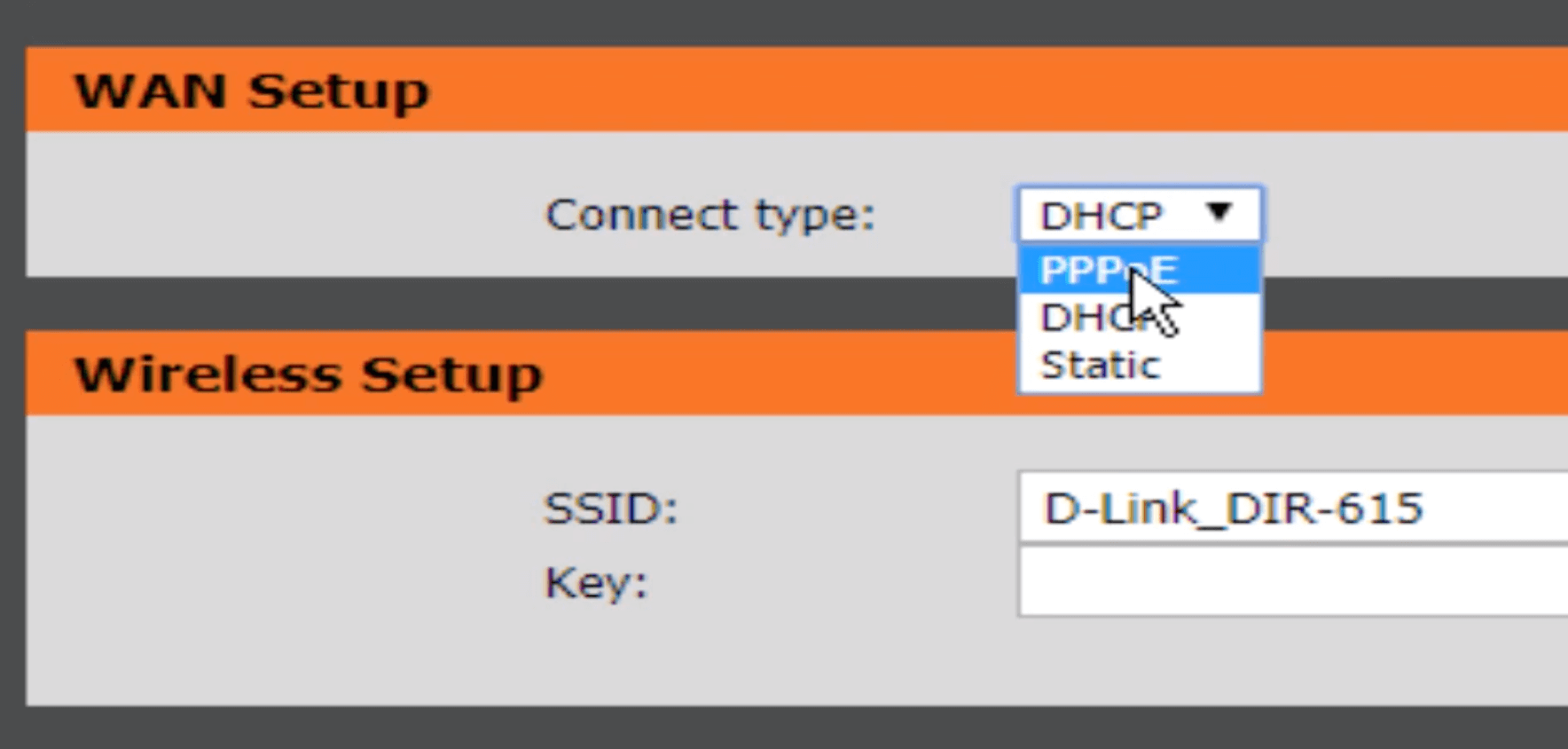
- Under WAN Setup choose Connect type: DHCP/PPPoE/Static (You can ask your ISP about your internet connection and the required details).
- After you have configured your internet connection, you can then click on Save and Connect and the router will now connect to the Internet.
- You can then visit the Wireless Settings and set up your Wi-Fi Network including its SSID and password.